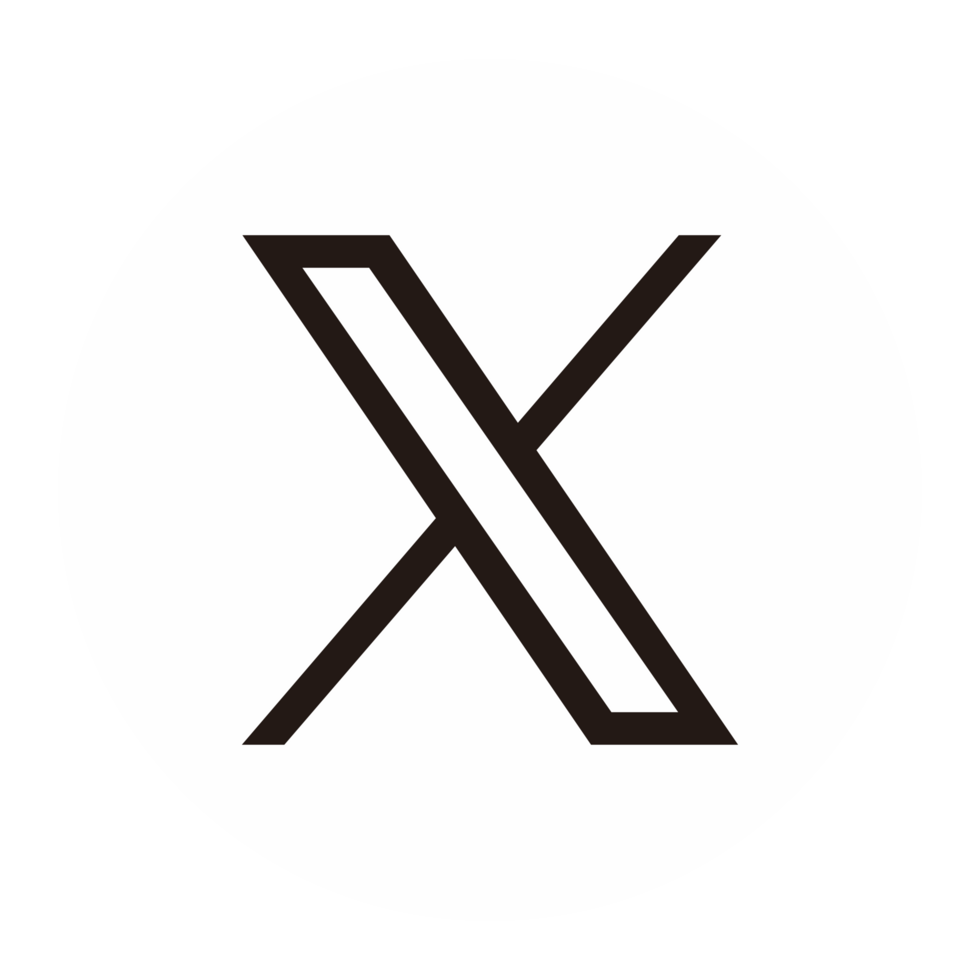VMWare Billing Management
Integrate seamlessly with VMWare and automate your invoicing with CloudBilling.
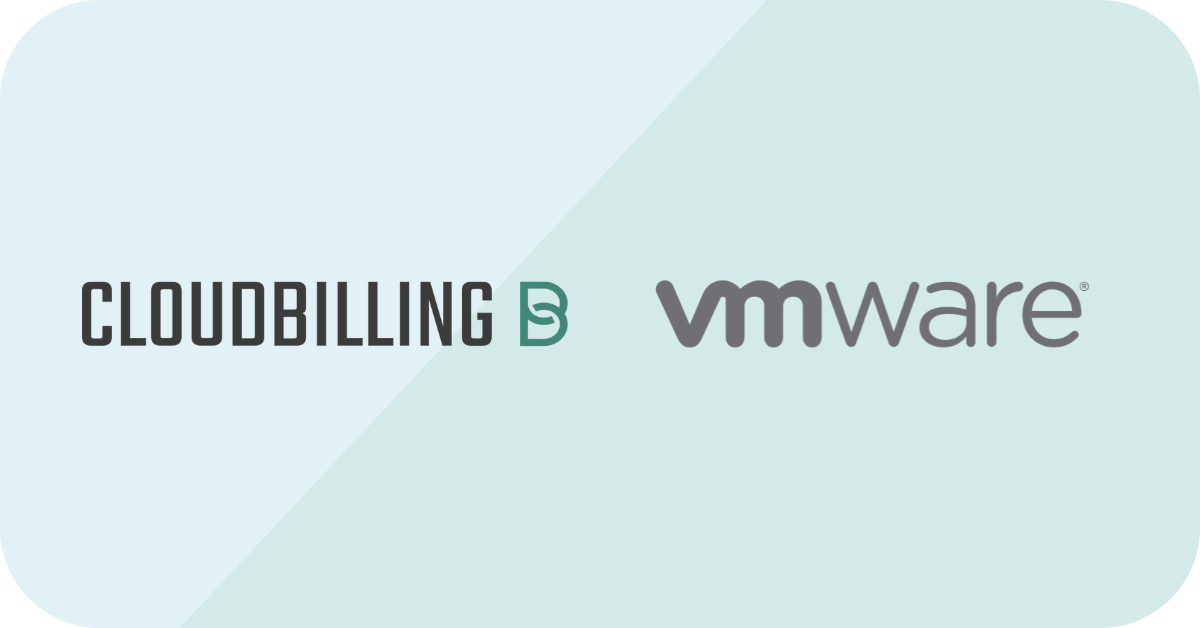
VMWare Consumption and Invoice
Extend your billing capabilities to VMware by leveraging our integrations and eliminate revenue leakage. Get an accurate and complete overview of your private cloud, hybrid cloud or multi cloud revenue. Define your own products and services and decide what level of detail you want to show on your invoice.
How does it work?
An easy integration in less than 10 minutes.
Step 1
Initial Setup and Connection
Step 1
Initial Setup and Connection
Begin with the welcome introduction that outlines the setup process. Quickly proceed to connect the VMware Agent to essential components: a vCenter Server for managing VM folders and a vCloud Director for handling organizations. This step is critical for establishing the foundation for customer mapping and requires entering specific service details, including URLs and administrative credentials, to ensure a successful connection.
Step 2
Customer Mapping
Step 2
Customer Mapping
Once connections are established, focus on mapping CloudBilling customers to their respective entities within the VMware environment. This involves two key activities: linking customers to Virtual Machine folders in vCenter Server and associating them with organizations in vCloud Director. These mappings are crucial for accurate billing and require precise input of customer codes and selection or manual entry of corresponding VM folders and organizations.
Step 3
Integration with CloudBilling
Step 3
Integration with CloudBilling
The third step bridges the VMware setup with CloudBilling by establishing a direct connection. This connection is vital for forwarding billing data from VMware to CloudBilling. Fill in the necessary CloudBilling service details and perform a connection test to verify integration success, ensuring that billing data can be seamlessly transmitted and processed.
Step 4
Finalizing and Application Configuration
Step 4
Finalizing and Application Configuration
Conclude the setup by configuring application settings, including notification preferences and secure login credentials for the agent management UI. This step not only enhances the security of the VMware Agent but also ensures efficient operation. Finish by reviewing all settings entered during the setup process, saving them to complete the setup, and moving forward to the Dashboard, where the user can manage and monitor the VMware Agent's activity.