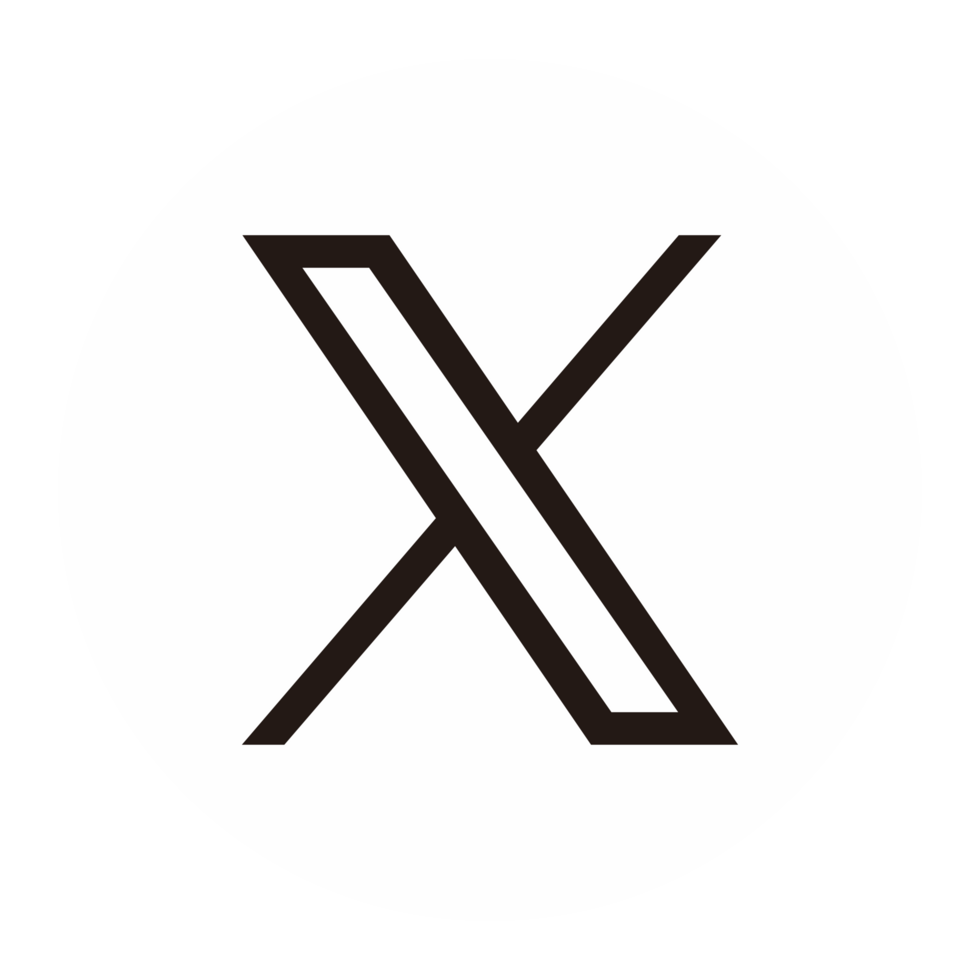Google Cloud Billing Management
Integrate seamlessly with Google Cloud and automate your invoicing with CloudBilling.
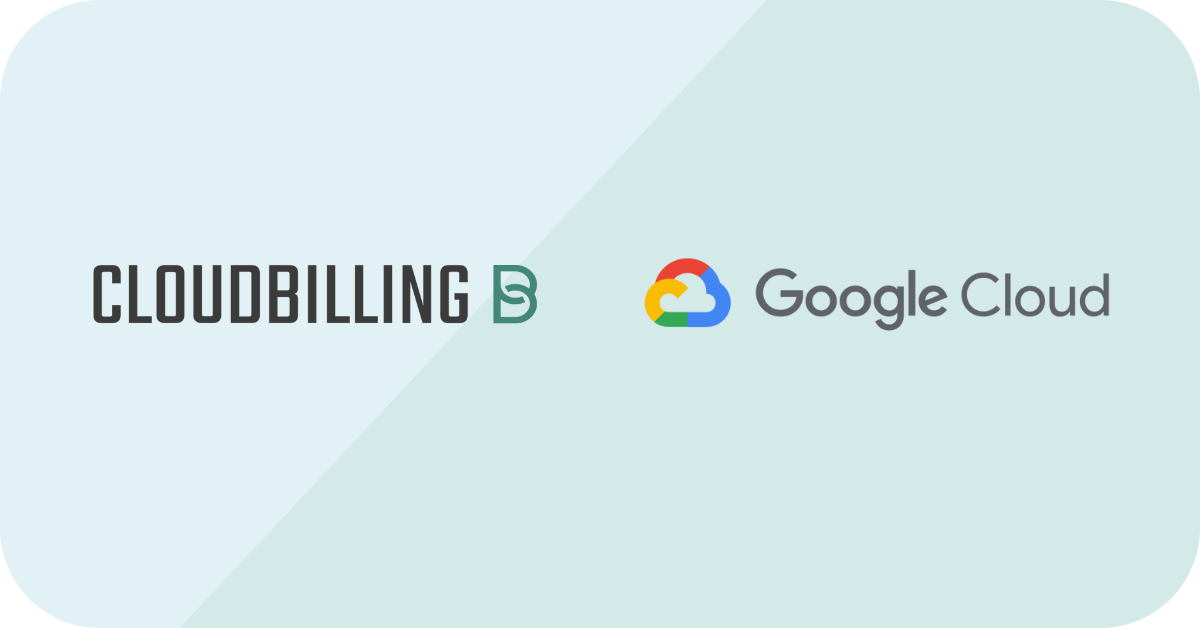
Google Cloud Platform Consumption and Invoice
CloudBilling offers seamless integrations for Google Cloud Platform. Effortlessly invoice GCP usage, like Google Compute Engine, Cloud Storage, BigQuery, Maps, Kubernetes Engine, Cloud Functions and more. Manage and optimize the billing of your cloud consumption with detailed, insightful invoicing.
How does it work?
An easy integration in less than 10 minutes.
Step 1
Prepare your Google Cloud project
Step 1
Prepare your Google Cloud project
In your Google Cloud project, assign the roles/connectors.admin IAM role to the user setting up the connector. Next, enable the secretmanager.googleapis.com (Secret Manager API) and connectors.googleapis.com (Connectors API) services.
Step 2
Create a connection
Step 2
Create a connection
Go to the Cloud Console and find the Integration Connectors > Connections page. Select the Google Cloud project you want to create a connection to. Click + CREATE NEW to open the Create connection page. Specify the region, name your connection and describe it. After this simply select a service account with the correct roles. Proceed to set up the authentication based on your preference.
Step 3
Determine the settings of your GCP connector
Step 3
Determine the settings of your GCP connector
Enable GCP Products and Pricing maintenance in CloudBilling so that the products that are in use are automatically added to CloudBilling and the pricing for these products is retrieved. Additionally set a standard markup or reseller discount if wanted.
Step 4
Customer mappings and markup settings
Step 4
Customer mappings and markup settings
After the first run map the GCP accounts that were found by the connector in the configured Google Cloud project to the correct CloudBilling customer. Usage will now appear on the customer's invoice after the next connector run.